VLOOKUP is most useful function in organizations. It gives you specific detail you want on search of its parameter.
I have created a excel sample sheet to learn.
In sheet1 there is all data of customers (50). Customer’s customer id, ac no, name, scheme code, city, state and country.
We learn how to use VLOOKUP for searching specific value for specific object (customer).
FOR EXAMPLE
If you have customer id of customer and you want to find its mobile no.you have customer id AX12406 and you find mobile no.
Your source file is sheet1 in which all the data of everyone who is your object (customer).
Your return file is sheet2 which gives you result you need.
Your return file is sheet2 which gives you result you need.
STEP 1: In sheet 2 you have to write customer id AX12406 (Whose mobile no you want)
STEP2: In next cell you have to use function vlookup, enter “=vlookup(“ and select cell where you have entered customer id and place comma(,).
STEP3: Then you have to select range of the date from sheet 1, which data you need must be in range.
STEP4: Back to the sheet 2, first place comma(,).Verify that is must be shee1 in function we use.
STEP 5: Then write 4, because in the 4th column (of sheet1) we have entered mobile number of our customers.
STEP 6: Then place comma(,). You can see two options.
1. True-Approximate Match
2. False-Exact match
We have to select option 2. False Exact match option and then press enter.
STEP 7: The result in respected cell
Thanks for reading.
If you have any query, write down in comment box




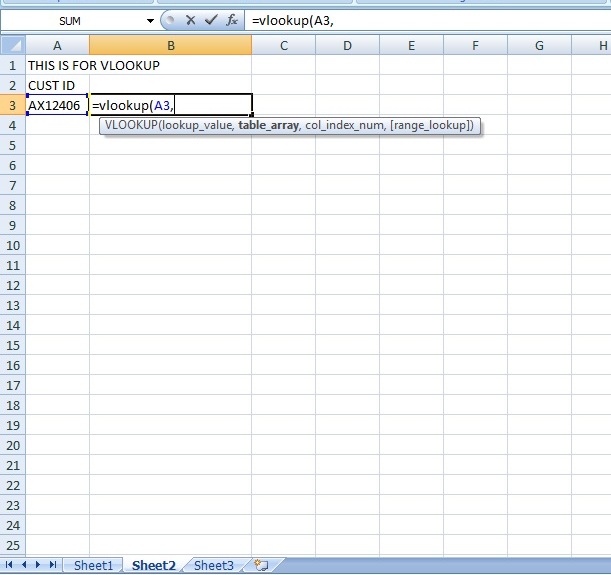

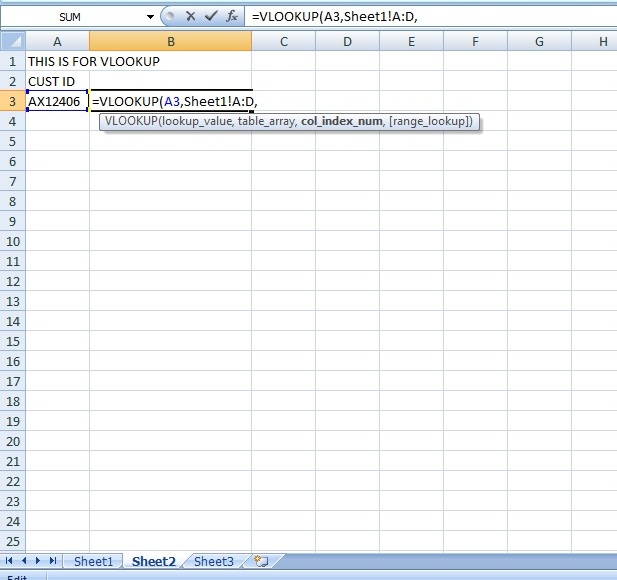

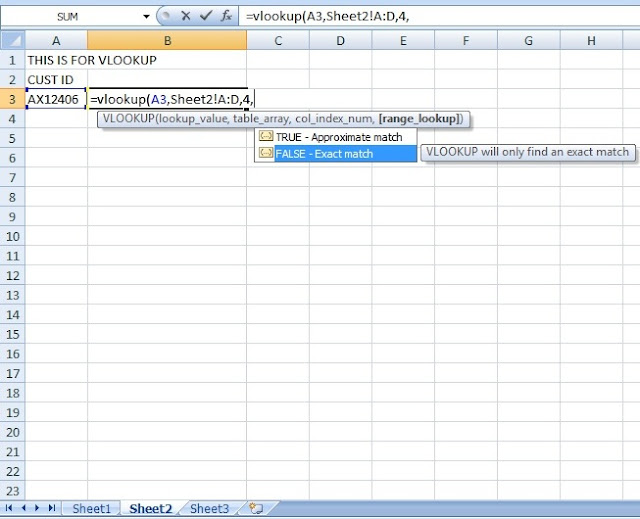
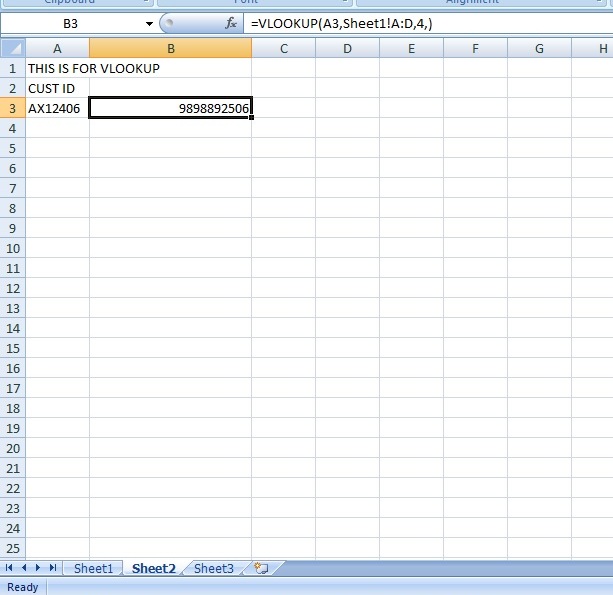





No comments:
Post a Comment